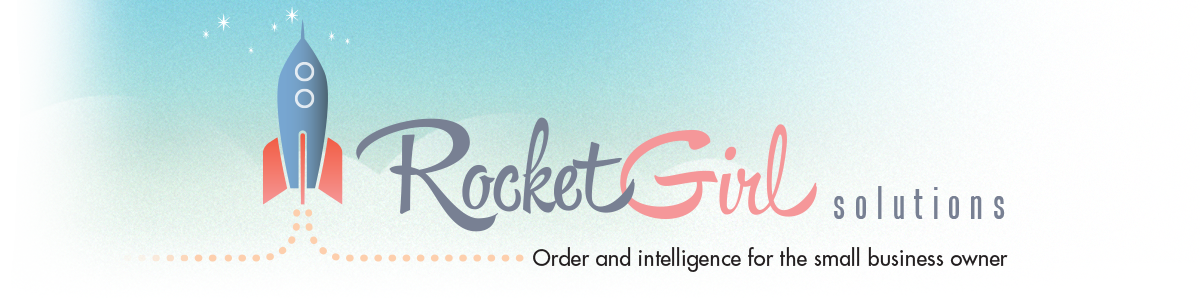We all use e-mail every day. And while social media gets most of the buzz, it’s really e-mail (social media’s less sexy roommate) that gets the work done, day in and day out.
We all use e-mail every day. And while social media gets most of the buzz, it’s really e-mail (social media’s less sexy roommate) that gets the work done, day in and day out.
All of which means that if you own and operate a small business, you need to be sure that you’re taking full advantage of this wonderful tool. Step one is paying attention to how you come across when you send emails to other people.
Here are two big mistakes that I see – over and over and over again – in my work with solo professionals and small business clients:
1. A generic or hard to understand “from” line. Most of us pay a lot of attention to the “subject” line of our emails. It’s the headline, and the thing that entices people to open our emails in the first place.
But the “from” line is even more important. Why? Because that tells the recipient who is sending the e-mail in the first place. If it’s a friend, relative or company I do business with, I’m very likely to open it (regardless of the subject line). If I don’t recognize the sender, I’m very likely to assume it’s spam and click delete.
Yesterday, for example, I got an e-mail message from “Gabbi,” with a blank subject line. Well, I don’t know any Gabbis. I was therefore one neatly manicured finger away from deleting it until, at the last second, I remembered a woman named Gabriella who works in customer service for one of my clients.
Sure enough, she was sending me some important information. It made me wonder: How many of her emails are regularly deleted?
Another common faux pas of this sort is when the “from” line is simply an email address. That’s okay if your full name is part of your address, but not so good if your e-mail address is something like hotchick576@gmail.com.
What’s the solution? Try something like this: Belinda Wasser | RocketGirl Solutions. My first and last name, followed by my company name, either of which may help you realize who I am. (You’ll find the vertical separator line that I use – “|” – above the backslash, near the top right of your keyboard.)
2. Not using a custom domain for email. You may not know this, but if you own a domain (e.g., www.mycompany.com), you have the ability to create e-mail addresses (name@mycompany.com) that use that domain name (and at no additional cost).
My website, for example, is www.RocketGirlSolutions.com. My e-mail address is belinda@rocketgirlsolutions.com.
Unfortunately, I frequently see emails from small businesses and solo professionals who use Gmail, Verizon, Comcast, Yahoo! and other providers to act as their domain. An example is rocketgirlsolutions@gmail.com.
Not only does this approach paint you as a hobbyist (as opposed to someone who’s really in business) it also represents a missed opportunity to help people find your web site. When you create an email address that uses your custom domain, you are constantly advertising your company, as well as where it can be found on the web.
And don’t worry – you can still use Comcast, Verizon or whomever to “get your e-mail.” It just means that the public you reflects your very important brand.
Like any tool, e-mail is only as good as the way in which it’s used. Polish up your approach and start getting the full benefit from this important aspect of your business!