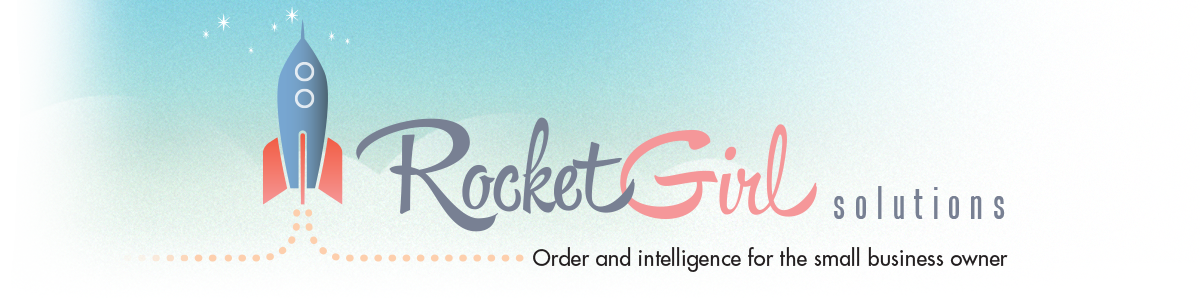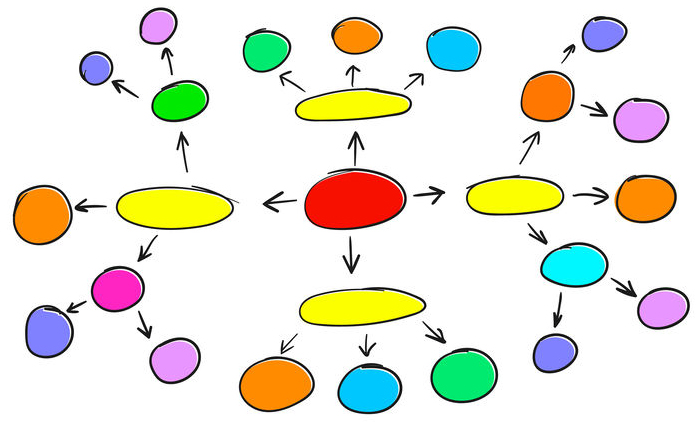Keeping appointments and deadlines in a calendar is essential. Without one, unless you’ve got a fabulous memory (I don’t), things go bad quickly!
Unfortunately, many people still struggle with electronic calendar set
up, something I see with clients every day. This is how it usually
happens:
- They
have a job before they start their business, and they use a calendar
associated with their personal email for their personal life. That makes
perfect sense.
- They start a business and decide to keep business and personal lives separate (just like when they had a job). So they get a new email account for work, something like, mybusinessname@gmail.com account. Now there are two calendars.
- Then (sometimes), they get a “paid domain” email account (e.g., rocketgirlsolutions.com ). Then they get a calendar with that and there are now three places to log into and three places to track.
I was one of these people until 8 years ago when I decided it was time to consolidate everything in one place.
If there is resistance to this idea, it’s usually from people who want to keep their “work life” and “personal life” separate.
I understand, but, since there is only one you and only one place you
can be at any one time, it makes more sense to keep everything in one
place.
You can even have other people’s calendars show up (with their
permission, of course). For example, I can toggle on and off my daughter
Emily’s calendar as well as my boyfriend Greg’s. This way, we can all
coordinate our activities, reducing the confusion.
Sorting this out can take a little time, but I guarantee it’s worth the effort. Here’s how to start:
- Decide
which calendar you’re going to use. Open the other calendars and
transfer your appointments manually or hire someone to migrate them for
you. Be sure to look a year ahead so you don’t miss any recurring
events, like anniversaries and birthdays that might be months in the
future.
- Make sure all calendar invites sent and received are done so using the email address tied to this calendar.
- Ask other calendar owners, like your children, significant others and select clients, to “share” their calendar with you. If you use Goggle calendar click here for step by step instructions, click here if you use Outlook.
When you’re finished with the consolidation, you’ll be able to access your calendar across all your devices knowing that everything you need is in one place.