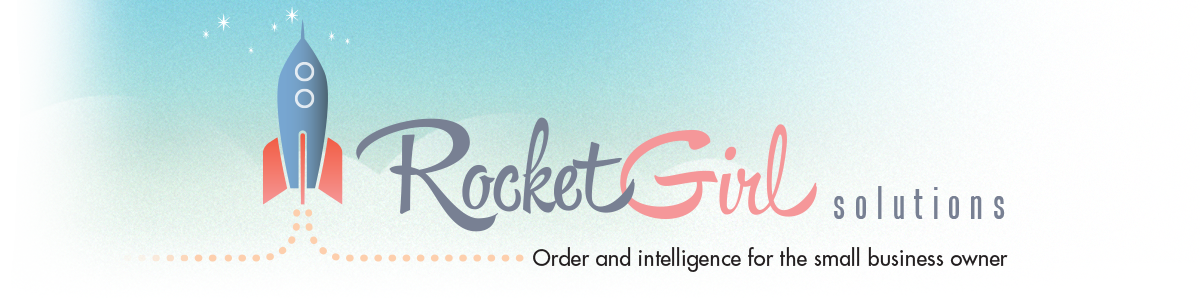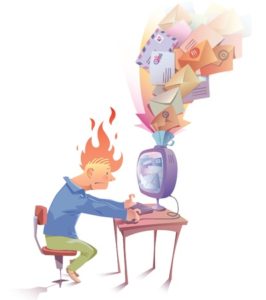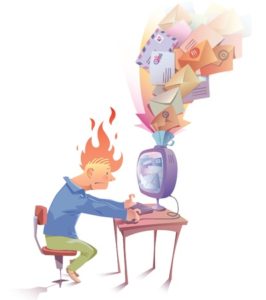
Five years ago I moved my email to Google Apps for Work. I had been a long time Outlook user (since the late 90’s) but had grown exhausted by syncing issues, wrestling with organizing my inbox and seemingly endless integration challenges.
Once I switched to Google the synching and integration issues evaporated immediately. I loved how it worked with my phone, that I could easily share calendars and that there were literally hundreds of applications I could now combine with Google Apps to make my business run faster, better and easier.
Organizing my inbox, however, took a little time.
I used to play a little game I called “Looking for Bombs.” Here’s what I did. I would plow through my inbox ones or twice a day, looking for things that would “explode” if I didn’t handle them soon.
I ended up reading and rereading many, many messages, giving thought to all of them but not actually doing anything about most of them. When I did find a bomb I took care of it. But new messages kept coming in and I had to look at those too, just in case. Yikes, distraction city.
Finally, I took some time to sit down and pay attention to my inbox long enough to figure out a solution (instead of just continuing to treat the symptoms). Here’s how it works for me:
1. Archive. I don’t delete any emails. I know that sounds crazy – but let me tell you how this works. When you use Gmail there is an “All Mail” folder and there is an “Inbox” folder. When I archive mail it stays in the “All Mail” folder but is no longer in my inbox.
By doing this I only have emails that need action in my inbox. By not deleting email this removes the fear that I might delete something I need and gives me the option to search for any email that was ever sent to me.
I quickly archive my email every time I look at the new email that comes into my inbox. It takes seconds and keeps it clean.
2. Folders. I have folders for emails that I’m going to need – not everything that was ever sent to me on a topic – just the one’s I’ll actually use. For example, I have a folder for my client, Michelle. Let’s say I get 7 emails from Michelle today.
Anything that’s just informational or that I can respond to immediately goes into the archive folder once it’s handled. Only emails that she’s going to ask me about when we speak or that I need to reference for a project I’m working on go in Michelle’s folder.
I have one folder called “Quick Follow Up” where I put things that I want to look at again but aren’t inbox worthy. For example, an invoice I want to pay, but not this second, or an email about a sale that I don’t want to miss would go into this folder. This is my way of not tripping over these emails again and again but stashing them in one place where I can review them quickly.
I also have a category of folders called “Filing Cabinet” where I store things like my daughter Emily’s swimming test certification or an article about flowers that attract butterflies. I use titles for the sub-folders that make sense as if I were standing in front of the filing cabinet that used to be in my office.
3. Lumping. Now that I only have only important and actionable email in my inbox, several times a day I lump them together and handle them. Here’s what I mean.
Let’s say I have a few emails in my inbox from Jim. I lump them together by sorting my emails from Jim that are in my inbox. I go through them one at a time, focusing only on Jim as I do and neatly tie up all of his requests and then I move on to the next person in my inbox.
While I’m “lumping” I also add information to my calendar, or to project management software if the request can’t be handled quickly or has multiple steps. All the while I am archiving the completed requests or moving them to a folder where I can reference them later.
If you have an inbox that is out of control, and while your business might be a little slower this summer, I recommend that you archive all of your emails that are older than a couple of months.
Go through the newer emails and put them into a system that works for you and finally free yourself of this email disaster.
Email used to run my life and created a crazy amount of stress every day. The “looking for bombs” approach required constant attention. Now I’m able to keep my inbox under 100 and try to get it down to about 30 by the end of the day (don’t hate me). Invest a little time now and enjoy the peace only a clean inbox can bring.
 Who knew having custom-designed, official U.S. postage stamps was possible? Not me, until my friend Michael Katz showed me his!
Who knew having custom-designed, official U.S. postage stamps was possible? Not me, until my friend Michael Katz showed me his!