
One of the biggest problems my solo and small business clients face is ORGANIZATION. (I capitalize it intentionally because it is a BIG problem.)
My clients may be great at sales and marketing, and they are nearly always experts on the work itself, but when it comes to creating systems and keeping track of things, they often stumble.
But organization, particularly regarding the files on your computer, is important. Without it, you run into a number of problems, including not being able to find your work, not knowing what’s safely backed up elsewhere (and what isn’t safely backed up) and having to duplicate effort when that thing you need can’t be found.
So let’s talk about a better way. Here is my foolproof solution for keeping files organized on my computer, one that I invite you to (shhhhh) steal:
- Get a Dropbox account. Dropbox is a free service that works by installing a “Dropbox folder” on your computer’s hard drive. This folder constantly and automatically syncs with your Dropbox account “in the cloud.” This means that every time you add a file, whether it’s a document, photo, spreadsheet, iTunes song or something else, it saves it to your account. I keep all my files inside my Dropbox folder. This way, not only is everything backed up, but I can also access files from any Internet-connected computer in the world (pretty handy for when you’re traveling). And, if you have a laptop, desktop, tablet and/or smartphone, your files are all together, all the time. (Insert satisfied sigh noise here.)
- Store your files in folders. Imagine if I told you that I had a big file cabinet in my office and that whenever I need to file something I just open one of the drawers and throw it in there. Ridiculous, right?
Well, if you’re not sorting your files into “folders” within your computer, and sorting those folders into even broader categories, you’re pretty much doing the same thing. Simply “filing” things (i.e., saving them to your hard drive) doesn’t mean you’re organized.
So try this instead. Create folders in a logical way. In the image below you can see that I create a separate folder for each of my clients. (By the way, I number them by priority so they show up in the order I prefer, as opposed to alphabetically, which is the default.)

Within each client folder, I create sub-folders (see image below) to save everything I do for that client. I have one for invoices, graphics, photos and sub-folders that are project-specific. You can do the same thing, provided you take some time to think about what makes sense for your business (Hint: It’s probably very similar to the way you organize your paper folders in the file cabinet).
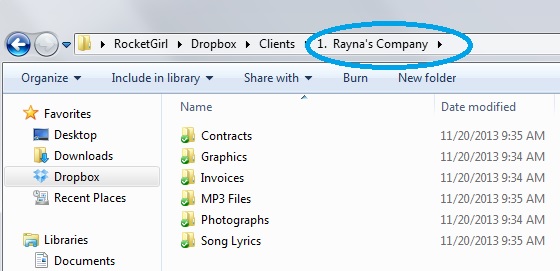
- Be Consistent. The key to making any system work is consistency. “Sort of” getting organized is like sort of baking a cake – it tends to require an all or nothing approach if you want reasonable results. And yes, I know it can be daunting to get started. So just start from where you are. Devise a folder system and commit to classifying all your documents (it really doesn’t take very long). Then commit to filing every new item, as you save it, in the appropriate place.
Following this simple system has saved me so much time and worry. Because my files are organized and I can easily find everything, if a client calls me looking for something (even a client with whom I haven’t worked in years) I can put my hands right on it without skipping a beat.
Little do they know that it’s all because I’ve taken the time to get organized!
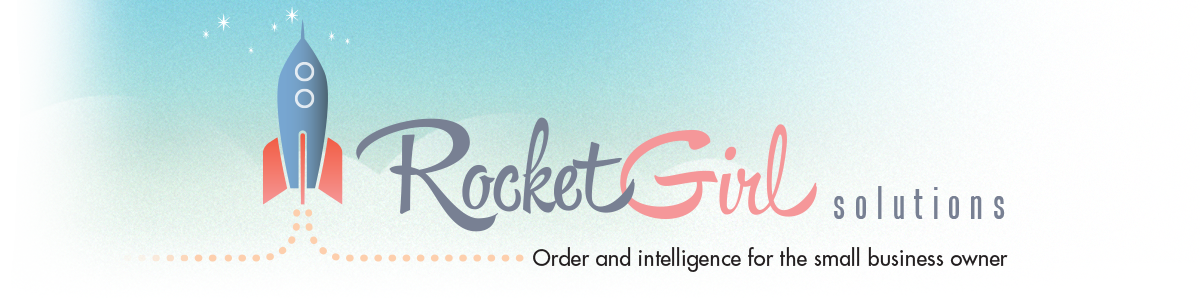
Belinda, I love that you are now working with the entire cast of “Nashville”! Thanks for the bit about Dropbox. I’ve been using Dropbox exclusively for files I know I will need when I’m away from my desk, but it did not occur to me to store ALL of my files on there. Makes sense!
I’m so glad you caught on to Nashville! I love that show and all the music.
I didn’t use Dropbox for everything in the beginning either – but love that I do now!
Hi Belinda,
That’s very helpful. I’m wondering how Carbonite fits into this system–or do you use
another cloud storage system?
Thanks!
I do use Carbonite – but have lately wondered if I need it.
Last week I reformatted the hard drive on my desktop computer and had it back up and running in about an hour. After I re-installed Windows 7, Word, Excel and PowerPoint all I had to do was connect to my other applications via Chrome and I was ready to go again.
I like that Carbonite has past versions of documents saved that I can access in case something is written over in Dropbox and for that reason I’m keeping in my toolbox for now.
I don’t agree about keeping all your files in DropBox. I’ve had several clients loose all their Dropbox files, and I wouldn’t put all my trust in the cloud. For me Dropbox is a file access and sharing tool. I’d rather keep >all< my files on my hard drive with a back-up WD hard drive, iCloud and Carbonite. Just sayin".
BTW, good article as far as organization goes!
Hey Jim, thanks for commenting! Thanks for sharing your thoughts about Dropbox.